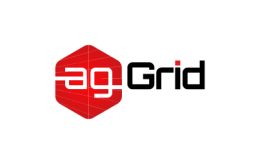
Getting Started
Webpack is used to compile JavaScript modules. Once installed, you can interface with webpack either from its CLI or API. If you're still new to webpack, please read through the core concepts and this comparison to learn why you might use it over the other tools that are out in the community.
Basic Setup
First let's create a directory, initialize npm, and install webpack locally:
mkdir webpack-demo && cd webpack-demo
npm init -y
npm install --save-dev webpack
Now we'll create the following directory structure and contents:
project
webpack-demo
|- package.json
+ |- index.html
+ |- /src
+ |- index.js
src/index.js
function component() {
var element = document.createElement('div');
// Lodash, currently included via a script, is required for this line to work
element.innerHTML = _.join(['Hello', 'webpack'], ' ');
return element;
}
document.body.appendChild(component());
index.html
<!doctype html>
<html>
<head>
<title>Getting Started</title>
<script src="https://unpkg.com/lodash@4.16.6"></script>
</head>
<body>
<script src="./src/index.js"></script>
</body>
</html>
In this example, there are implicit dependencies between the <script> tags. Our index.js file depends on lodash being included in the page before it runs. This is because index.js never declared a need for lodash; it just assumes that the global variable _ exists.
There are problems with managing JavaScript projects this way:
- It is not immediately apparent that the script depends on an external library.
- If a dependency is missing, or included in the wrong order, the application will not function properly.
- If a dependency is included but not used, the browser will be forced to download unnecessary code.
Let's use webpack to manage these scripts instead.
Creating a Bundle
First we'll tweak our directory structure slightly, separating the "source" code (/src) from our "distribution" code (/dist). The "source" code is the code that we'll write and edit. The "distribution" code is the minimized and optimized output of our build process that will eventually be loaded in the browser:
project
webpack-demo
|- package.json
+ |- /dist
+ |- index.html
- |- index.html
|- /src
|- index.js
To bundle the lodash dependency with index.js, we'll need to install the library locally...
npm install --save lodash
and then import it in our script...
src/index.js
+ import _ from 'lodash';
+
function component() {
var element = document.createElement('div');
- // Lodash, currently included via a script, is required for this line to work
+ // Lodash, now imported by this script
element.innerHTML = _.join(['Hello', 'webpack'], ' ');
return element;
}
document.body.appendChild(component());
Now, since we'll be bundling our scripts, we have to update our index.html file. Let's remove the lodash <script>, as we now import it, and modify the other <script> tag to load the bundle, instead of the raw /src file:
dist/index.html
<!doctype html>
<html>
<head>
<title>Getting Started</title>
- <script src="https://unpkg.com/lodash@4.16.6"></script>
</head>
<body>
- <script src="./src/index.js"></script>
+ <script src="bundle.js"></script>
</body>
</html>
In this setup, index.js explicitly requires lodash to be present, and binds it as _ (no global scope pollution). By stating what dependencies a module needs, webpack can use this information to build a dependency graph. It then uses the graph to generate an optimized bundle where scripts will be executed in the correct order.
With that said, let's run npx webpack with our script as the entry point and bundle.js as the output. The npx command, which ships with Node 8.2 or higher, runs the webpack binary (./node_modules/.bin/webpack) of the webpack package we installed in the beginning:
npx webpack src/index.js --output dist/bundle.js
Hash: 857f878815ce63ad5b4f
Version: webpack 3.9.1
Time: 332ms
Asset Size Chunks Chunk Names
bundle.js 544 kB 0 [emitted] [big] main
[0] ./src/index.js 222 bytes {0} [built]
[2] (webpack)/buildin/global.js 509 bytes {0} [built]
[3] (webpack)/buildin/module.js 517 bytes {0} [built]
+ 1 hidden module
Your output may vary a bit, but if the build is successful then you are good to go.
Open index.html in your browser and, if everything went right, you should see the following text: 'Hello webpack'.
Modules
The import and export statements have been standardized in ES2015. Although they are not supported in most browsers yet, webpack does support them out of the box.
Behind the scenes, webpack actually "transpiles" the code so that older browsers can also run it. If you inspect dist/bundle.js, you might be able to see how webpack does this, it's quite ingenious! Besides import and export, webpack supports various other module syntaxes as well, see Module API for more information.
Note that webpack will not alter any code other than import and export statements. If you are using other ES2015 features, make sure to use a transpiler such as Babel or Bublé via webpack's loader system.
Using a Configuration
Most projects will need a more complex setup, which is why webpack supports a configuration file. This is much more efficient than having to type in a lot of commands in the terminal, so let's create one to replace the CLI options used above:
project
webpack-demo
|- package.json
+ |- webpack.config.js
|- /dist
|- index.html
|- /src
|- index.js
webpack.config.js
const path = require('path');
module.exports = {
entry: './src/index.js',
output: {
filename: 'bundle.js',
path: path.resolve(__dirname, 'dist')
}
};
Now, let's run the build again but instead using our new configuration:
npx webpack --config webpack.config.js
Hash: 857f878815ce63ad5b4f
Version: webpack 3.9.1
Time: 298ms
Asset Size Chunks Chunk Names
bundle.js 544 kB 0 [emitted] [big] main
[0] ./src/index.js 222 bytes {0} [built]
[2] (webpack)/buildin/global.js 509 bytes {0} [built]
[3] (webpack)/buildin/module.js 517 bytes {0} [built]
+ 1 hidden module
Note that when callingwebpackvia its path on windows, you must use backslashes instead, e.g.node_modules\.bin\webpack --config webpack.config.js.
If awebpack.config.jsis present, thewebpackcommand picks it up by default. We use the--configoption here only to show that you can pass a config of any name. This will be useful for more complex configurations that need to be split into multiple files.
A configuration file allows far more flexibility than simple CLI usage. We can specify loader rules, plugins, resolve options and many other enhancements this way. See the configuration documentation to learn more.
NPM Scripts
Given it's not particularly fun to run a local copy of webpack from the CLI, we can set up a little shortcut. Let's adjust our package.json by adding an npm script:
package.json
{
...
"scripts": {
"build": "webpack"
},
...
}
Now the npm run build command can be used in place of the npx command we used earlier. Note that within scripts we can reference locally installed npm packages by name the same way we did with npx. This convention is the standard in most npm-based projects because it allows all contributors to use the same set of common scripts (each with flags like --config if necessary).
Now run the following command and see if your script alias works:
npm run build
Hash: 857f878815ce63ad5b4f
Version: webpack 3.9.1
Time: 294ms
Asset Size Chunks Chunk Names
bundle.js 544 kB 0 [emitted] [big] main
[0] ./src/index.js 222 bytes {0} [built]
[2] (webpack)/buildin/global.js 509 bytes {0} [built]
[3] (webpack)/buildin/module.js 517 bytes {0} [built]
+ 1 hidden module
Custom parameters can be passed to webpack by adding two dashes between thenpm run buildcommand and your parameters, e.g.npm run build -- --colors.
Conclusion
Now that you have a basic build together you should move on to the next guide Asset Management to learn how to manage assets like images and fonts with webpack. At this point, your project should look like this:
project
webpack-demo
|- package.json
|- webpack.config.js
|- /dist
|- bundle.js
|- index.html
|- /src
|- index.js
|- /node_modules
If you're using npm 5, you'll probably also see apackage-lock.jsonfile in your directory.
If you want to learn more about webpack's design, you can check out the basic concepts and configuration pages. Furthermore, the API section digs into the various interfaces webpack offers.










